Part 10: Exploring Other Applications for Google App Scripts in the Google Workspace
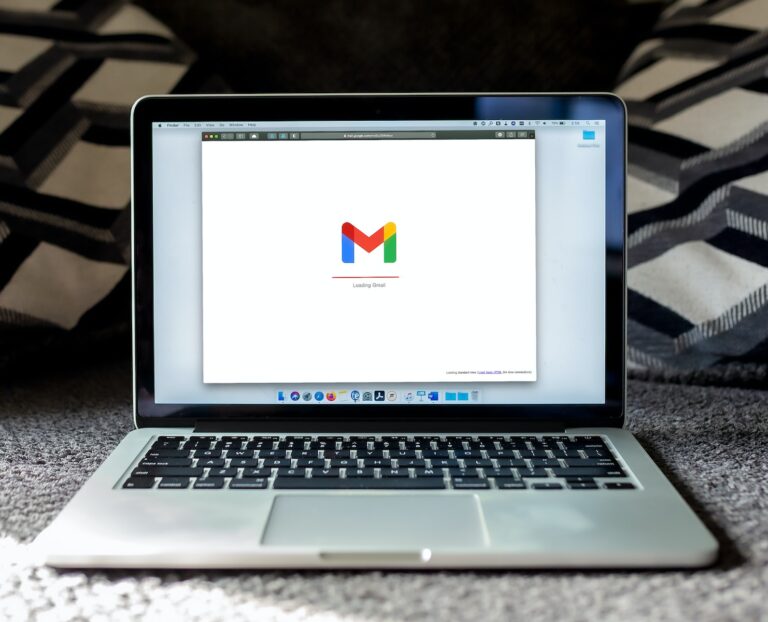
Throughout my website, following the links to any of my affiliates and making a purchase will help support my efforts to provide you great content! My current affiliate partners include ZimmWriter, LinkWhisper, Bluehost, Cloudways, Crocoblock, RankMath Pro, Parallels for Mac, AppSumo, and NeuronWriter (Lifetime Deal on AppSumo).
For tutorials on how to use these, check out my YouTube Channel!
Google App Script is a powerful tool for automating tasks and integrating various services within the Google Workspace ecosystem. While our previous blog posts have focused on Google Sheets, you can use Google App Script with many other Google Workspace applications, including Google Docs, Google Slides, Gmail, Google Calendar, and more. In this blog post, we will explore how to leverage Google App Script to automate and enhance these other applications.
Google Docs
Google Docs is a popular word processing tool that allows you to create, edit, and collaborate on documents online. With Google App Script, you can automate tasks in Google Docs, such as inserting text, formatting, or even generating a table of contents.
Example: Creating a Google Doc with Custom Content
The following example demonstrates how to create a Google Doc with custom content using Google App Script:
function createGoogleDoc() {
// Create a new document with the specified title
let doc = DocumentApp.create('My Custom Document');
let body = doc.getBody();
// Insert a title and apply formatting
let title = body.appendParagraph('My Custom Document');
title.setHeading(DocumentApp.ParagraphHeading.HEADING1);
title.setAlignment(DocumentApp.HorizontalAlignment.CENTER);
// Insert a section heading and text
let sectionHeading = body.appendParagraph('Introduction');
sectionHeading.setHeading(DocumentApp.ParagraphHeading.HEADING2);
body.appendParagraph('This is the introductory text for my custom document.');
// Save and log the document URL
doc.saveAndClose();
console.log('Document created:', doc.getUrl());
}
This script creates a new Google Doc, inserts a title and a section heading, adds some introductory text, and logs the URL of the created document. Think about all the ways you can use AI to write something for you…
Google Slides
Google Slides is a powerful presentation tool that allows you to create, edit, and collaborate on slide decks. You can use Google App Script to automate tasks such as adding slides, inserting content, and modifying the layout.
Example: Generating a Google Slides Presentation from a Spreadsheet
In this example, we will use Google App Script to generate a Google Slides presentation based on data from a Google Sheets spreadsheet:
function generateSlidesFromSheet() {
// Get the active spreadsheet and the data
let sheet = SpreadsheetApp.getActiveSpreadsheet().getActiveSheet();
let dataRange = sheet.getRange(1, 1, sheet.getLastRow(), 2);
let data = dataRange.getValues();
// Create a new presentation
let presentation = SlidesApp.create('Generated Slides');
let slide = presentation.getSlides()[0];
// Iterate through the data and create slides
for (let row of data) {
let title = row[0];
let content = row[1];
// Set the title and content for the slide
slide.getShapes()[0].getText().setText(title);
slide.getShapes()[1].getText().setText(content);
// Duplicate the slide for the next row of data
if (data.indexOf(row) < data.length - 1) {
slide = slide.duplicate();
}
}
// Save and log the presentation URL
presentation.saveAndClose();
console.log('Presentation created:', presentation.getUrl());
}
This script retrieves data from a Google Sheets spreadsheet, creates a new Google Slides presentation, and iterates through the data to create slides with the corresponding title and content. The URL of the generated presentation is then logged. Maybe AI can make that work presentation for you…
Gmail
Gmail is Google’s popular email service. With Google App Script, you can automate tasks such as sending emails, filtering messages, or even creating custom email templates and signatures.
Example: Sending an Automated Email with Google App Script
The following example demonstrates how to send an automated email using Gmail and Google App Script:
function sendAutomatedEmail() {
// Define email parameters
let recipient = 'recipient@example.com';
let subject = 'Automated Email from Google App Script';
let body = 'This is an automated email sent using Google App Script.';
// Send the email
GmailApp.sendEmail(recipient, subject, body);
console.log('Email sent to', recipient);
}
This script sends an automated email with a predefined subject and body to the specified recipient. You can customize the script to send emails based on triggers or specific conditions within your Google Workspace applications. Do you have reminder emails you send on a regular basis?
Google Calendar
Google Calendar is a widely used scheduling tool that helps you keep track of events, appointments, and reminders. With Google App Script, you can automate tasks such as creating events, sending event invitations, or updating event details.
Example: Creating a Google Calendar Event
In this example, we demonstrate how to create a Google Calendar event using Google App Script:
function createCalendarEvent() {
// Define event details
let calendar = CalendarApp.getDefaultCalendar();
let eventTitle = 'Meeting with John';
let startTime = new Date('2023-05-01T10:00:00');
let endTime = new Date('2023-05-01T11:00:00');
// Create the event
let event = calendar.createEvent(eventTitle, startTime, endTime);
console.log('Event created:', event.getId());
}
This script creates an event in the default calendar with the specified title, start time, and end time. You can further customize the script to add attendees, location, or other event details.
Google Drive
Google Drive is a cloud storage service that allows you to store and share files, including documents, spreadsheets, and presentations. With Google App Script, you can automate tasks such as creating folders, uploading files, or even converting file formats.
Example: Creating a Folder Structure in Google Drive
In this example, we will use Google App Script to create a custom folder structure in Google Drive:
function createFolderStructure() {
// Define folder names
let rootFolderName = 'My Project';
let subFolderNames = ['Documents', 'Images', 'Videos'];
// Create the root folder
let rootFolder = DriveApp.createFolder(rootFolderName);
// Create subfolders
for (let folderName of subFolderNames) {
let subFolder = rootFolder.createFolder(folderName);
console.log('Subfolder created:', subFolder.getName());
}
}
This script creates a folder structure in Google Drive with a root folder named “My Project” and three subfolders: “Documents”, “Images”, and “Videos”. You can customize this script to create different folder structures based on your needs.
In conclusion, Google App Script is a versatile tool that can automate tasks and integrate various Google Workspace applications beyond Google Sheets. By exploring these additional applications and examples, you can further expand your automation capabilities and streamline your workflow within the Google Workspace ecosystem.
